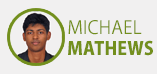Project
2D plotter
Parts
2x Micro Servo Motors
6x 3D printed parts
1x rubber band
1x pencil
Create Gcode with Inkscape
Open Inkscape.
Go to “File -> Open” and locate the SVG (vector graphics) file of your choice.
choose image
There are some nuances to converting SVG files into Gcode, which I will cover at the end of this post.
Go to “File -> Save As” and type in the file name of your choice with the file extension “.gcode”.
Under “Save as type:” choose “MakerBot Unicorn G-code (*.gcode)” and click “Save”.
A popup window will appear with several settings. Make sure the “Pen Up Angle” is set to exactly “50.0” and the “Pen Down Angle” is set to exactly “30.0”.
Control the Tiny CNC with Gcode (and draw a picture!)
Open the Arduino IDE.
Burn the program to arduino.
Open Processing.
Run the Processing sketch by going to “Sketch -> Run”, clicking “Control + R”.
The Processing sketch will open a tiny popup window and start to stream Gcode commands to your robot and the robot should perform each command in turn. The commands will be echoed in the black message area at the bottom of the Processing screen.
Files
 CNCgcode.ino
CNCgcode.ino
 sendingserial.pde
sendingserial.pde
 stl files
stl files